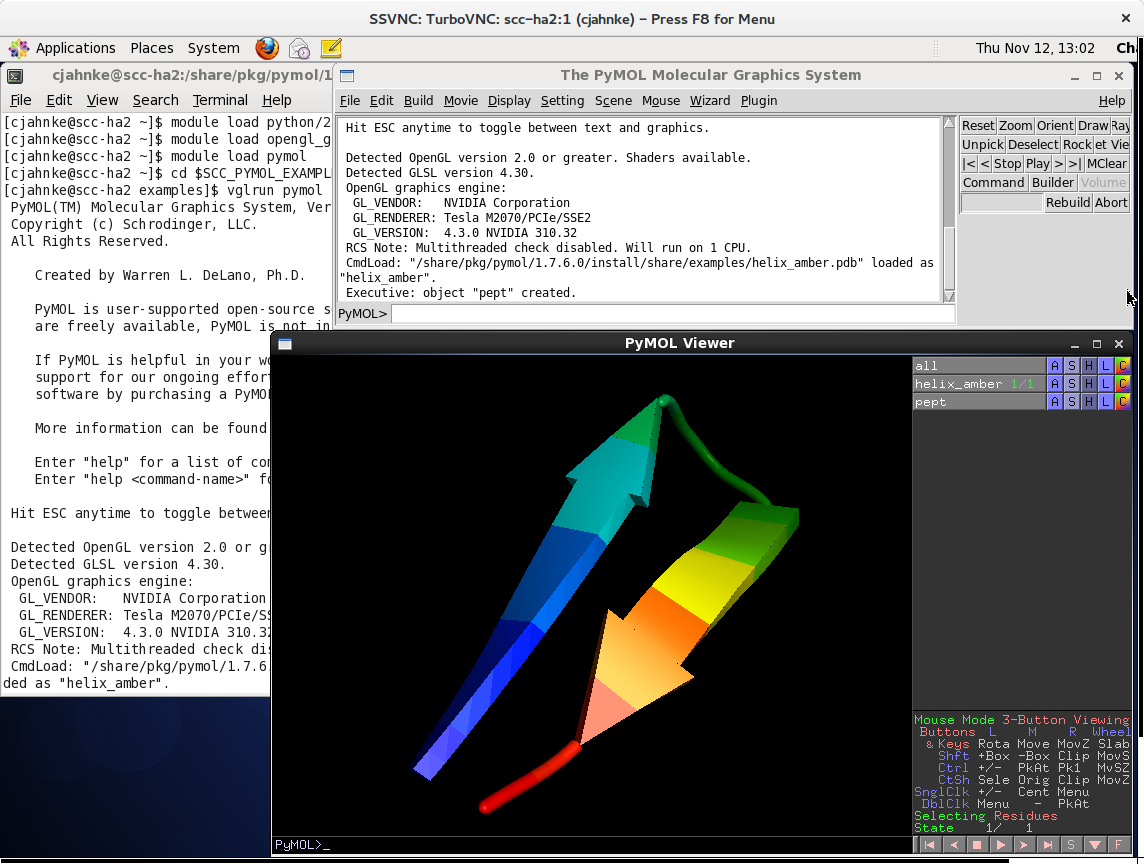[cjahnke@scc-ha2 examples]$ vglrun -d :0.2 pymol
PyMOL(TM) Molecular Graphics System, Version 1.7.7.2.
Copyright (c) Schrodinger, LLC.
All Rights Reserved.
Created by Warren L. DeLano, Ph.D.
PyMOL is user-supported open-source software. Although some versions
are freely available, PyMOL is not in the public domain.
If PyMOL is helpful in your work or study, then please volunteer
support for our ongoing efforts to create open and affordable scientific
software by purchasing a PyMOL Maintenance and/or Support subscription.
More information can be found at "http://www.pymol.org".
Enter "help" for a list of commands.
Enter "help " for information on a specific command.
Hit ESC anytime to toggle between text and graphics.
Detected OpenGL version 2.0 or greater. Shaders available.
Detected GLSL version 4.30.
OpenGL graphics engine:
GL_VENDOR: NVIDIA Corporation
GL_RENDERER: Tesla M2070/PCIe/SSE2
GL_VERSION: 4.3.0 NVIDIA 310.32
RCS Note: Multithreaded check disabled. Will run on 1 CPU.
|
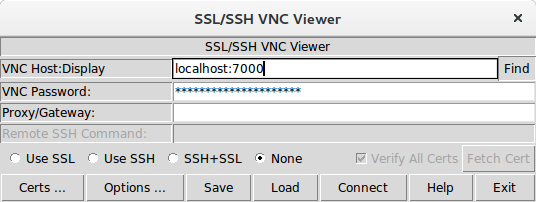
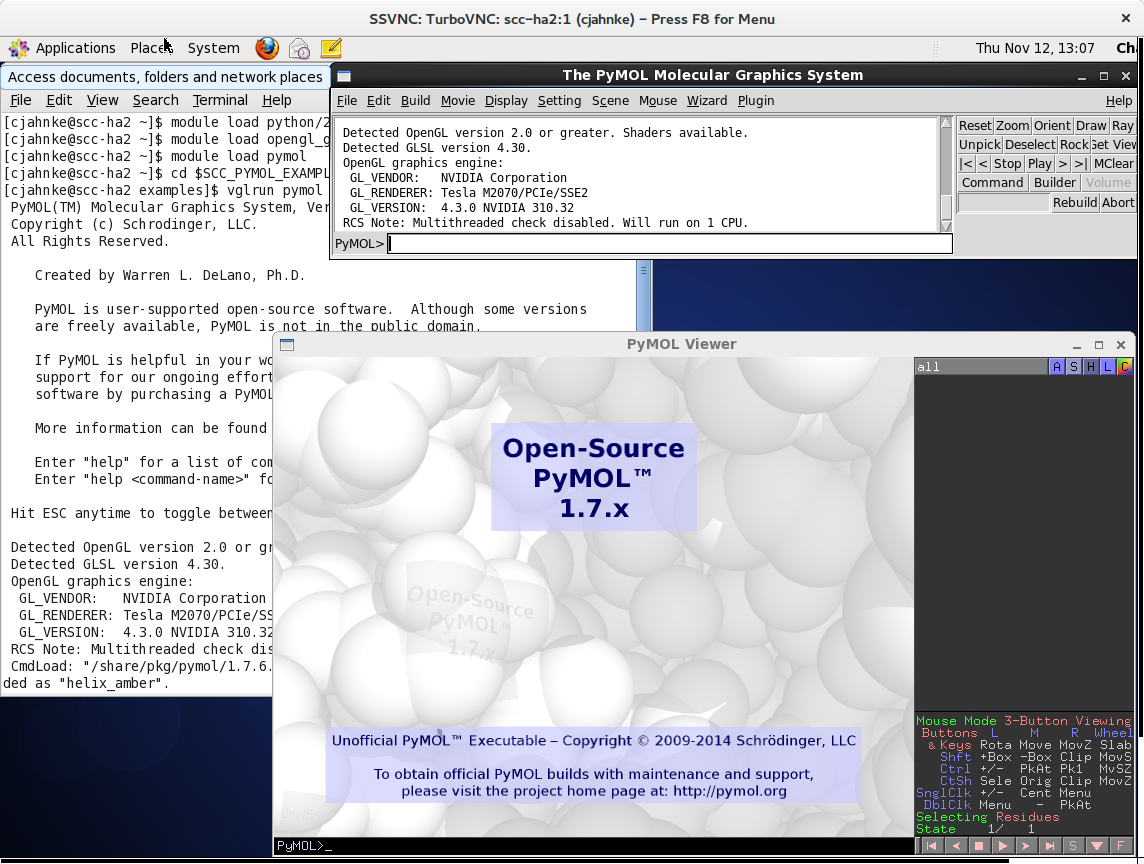
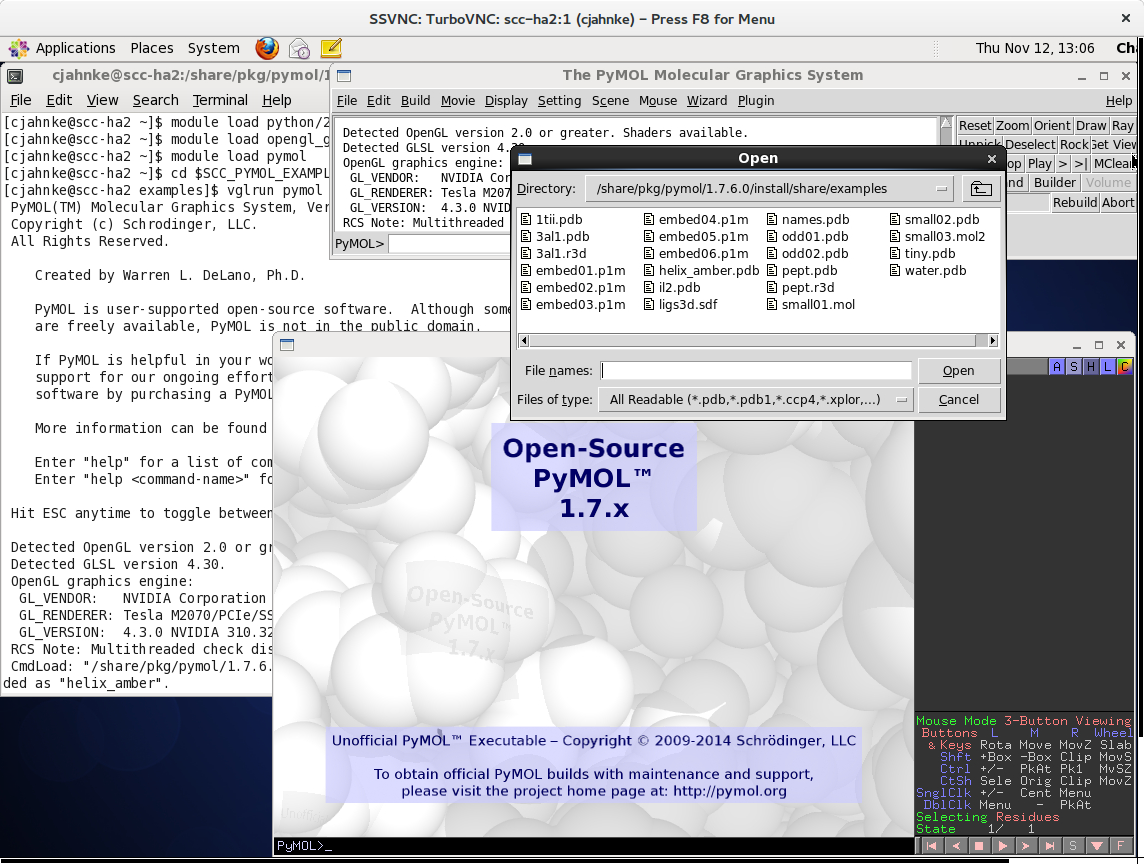 <
<