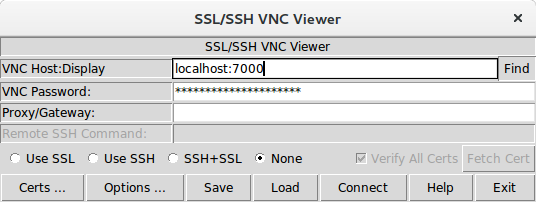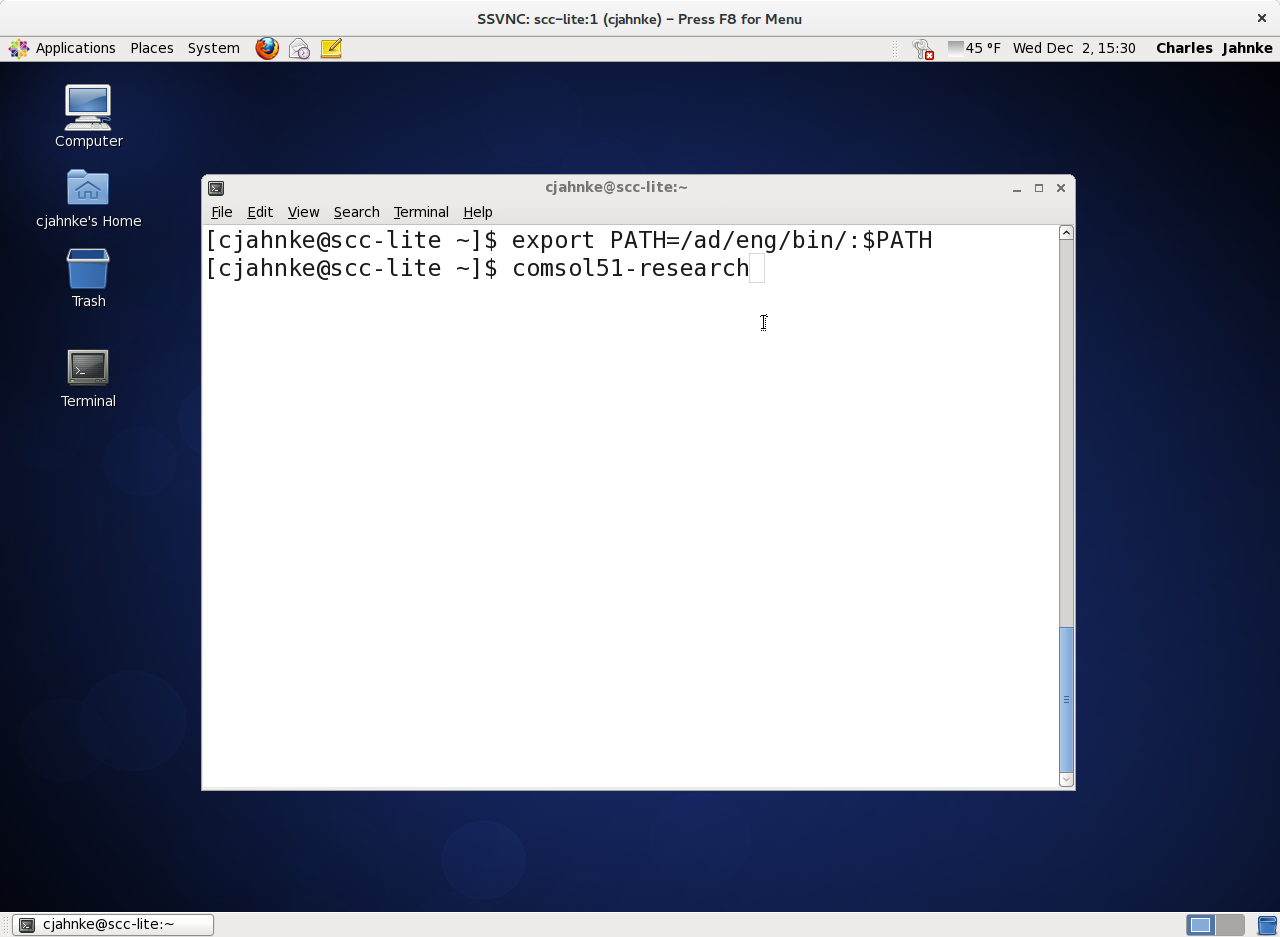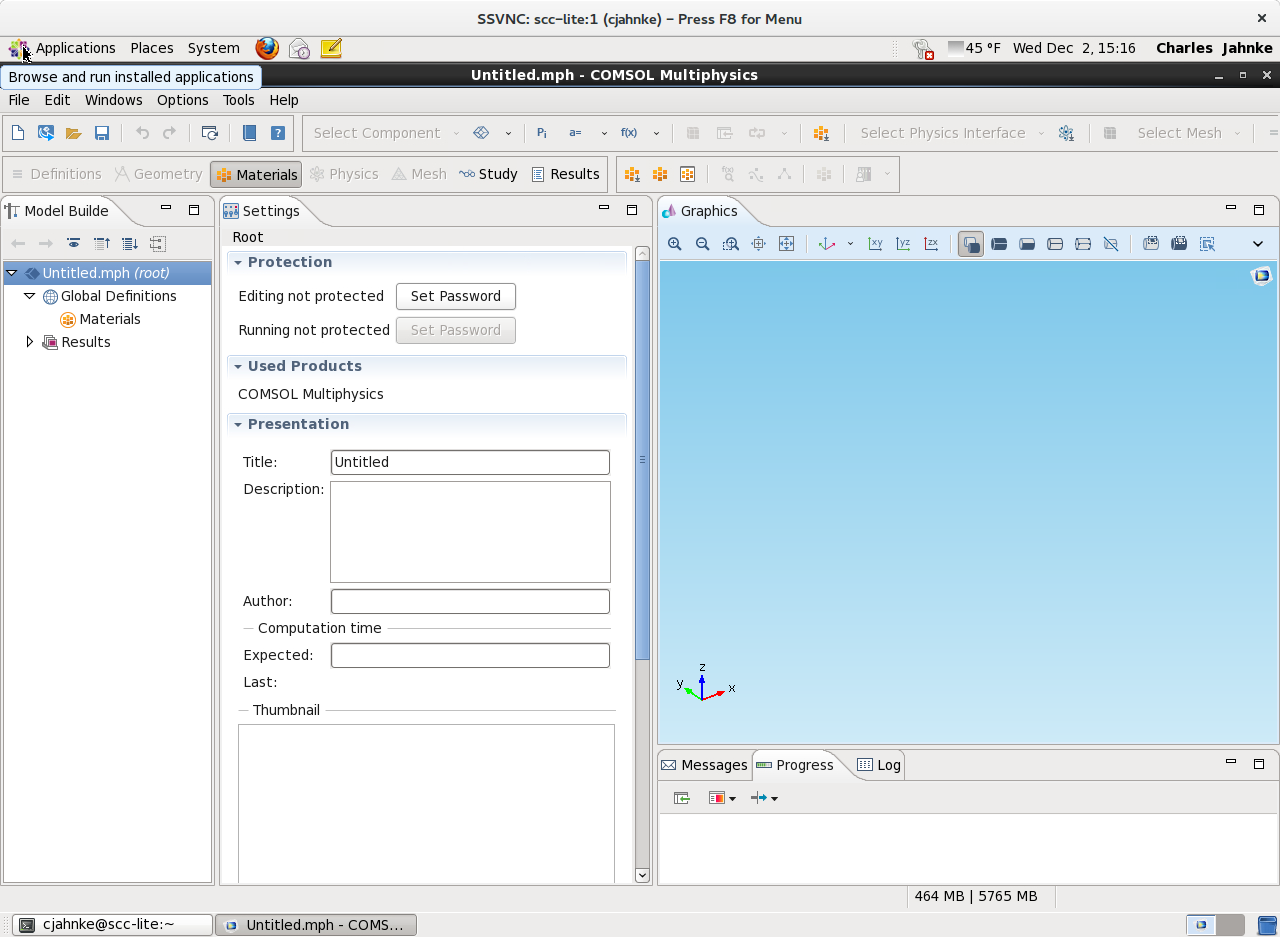[cjahnke@scc-lite ~]$ vncstart
=================================================
*** Your VNC server is now running! ***
VNC desktop number: 1
VNC Port number: 5901
=================================================
To connect via VNC client:
1. On your local machine execute the following command:
ssh cjahnke@scc-lite.bu.edu -L XXXX:localhost:5901
where XXXX - some number greater than 1023.
You will be prompted to enter your SCC password.
2. Start your local VNC Client application and
enter the following address in VNC server field:
localhost:XXXX
where XXXX is the number you selected in step 1.
When prompted, use your VNC password.
To terminate VNC server, execute command (in your scc-lite terminal window):
vncserver -kill :1
=================================================
|